Vercel Configuration
AppSignal can automatically ingest Vercel logs.
This setup requires an additional authorization step outlined in this step-by-step documentation. Ensure you have access to your Vercel login credentials before creating a new Vercel logging source.
Creating a Vercel Log Source
Our configuration documentation covers log sources in greater detail.
To create a new log source navigate to the Logging page in the AppSignal application and click on the Add log source button in the top right of the page. A pop-up will appear, prompting you to name your source. It's important to give your source a descriptive name like Redis or MongoDB so that you can successfully query these logs in the future.
Once you've named your source, select "Vercel" as your log source's platform. A notification will appear below the source dropdown asking you to authorize AppSignal via Vercel. Click "Authenticate with Vercel". Vercel will open in a new browser tab.
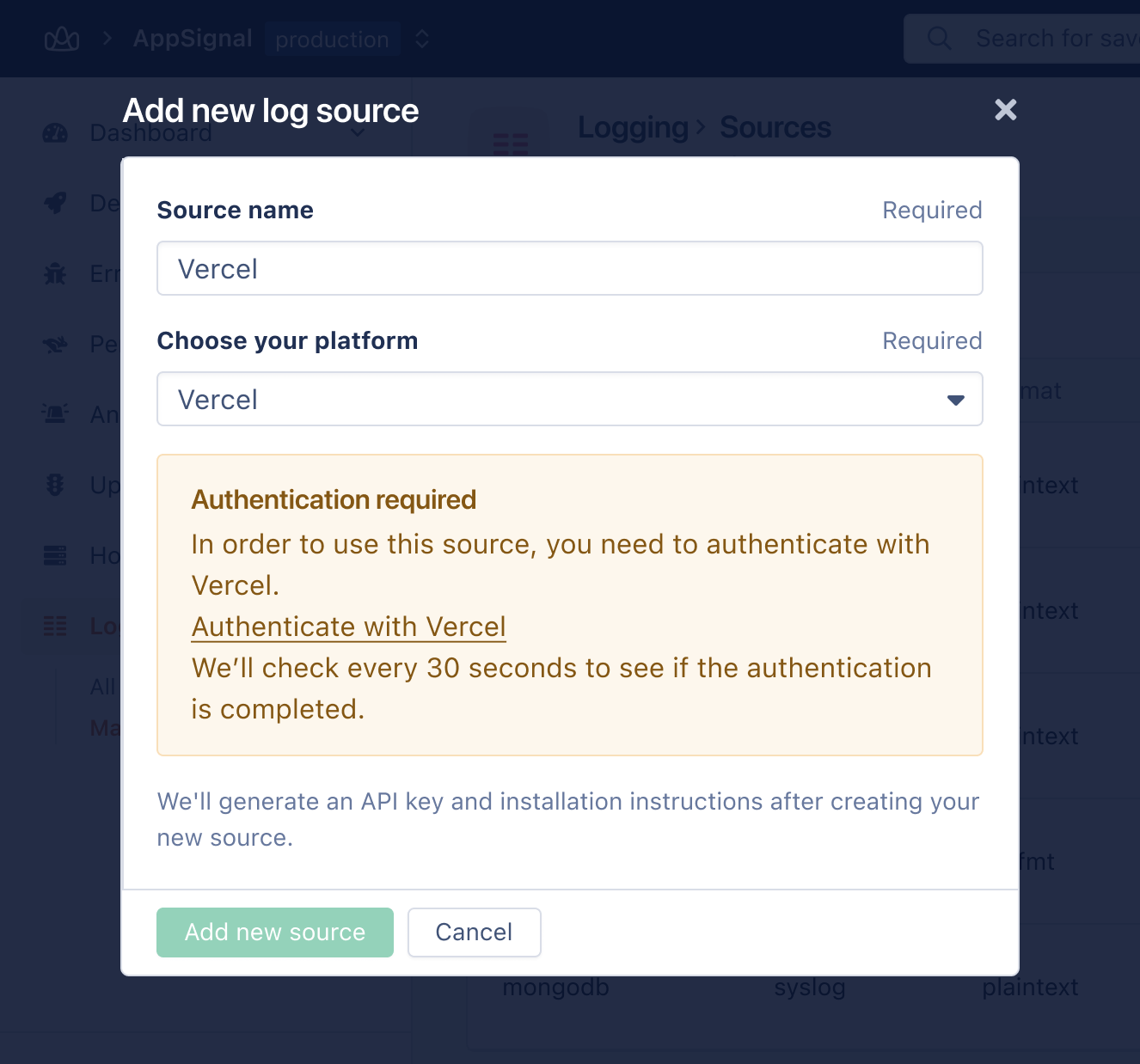
Vercel will ask you to add the AppSignal integration. Click "Add Integration".
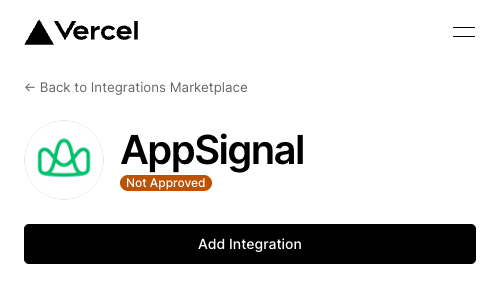
Next, choose which Vercel Account you want to add AppSignal to.
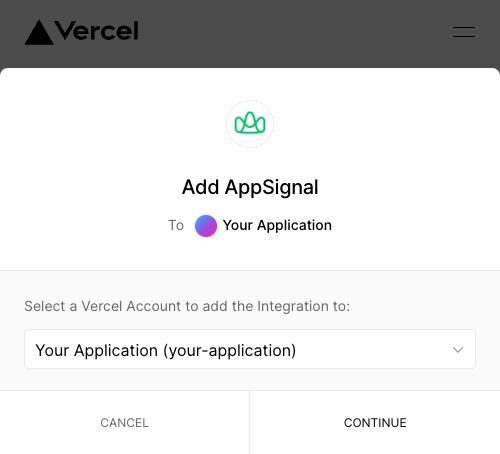
Follow the steps on Vercel until you get to the final screen. Here you need to click "Add Integration":
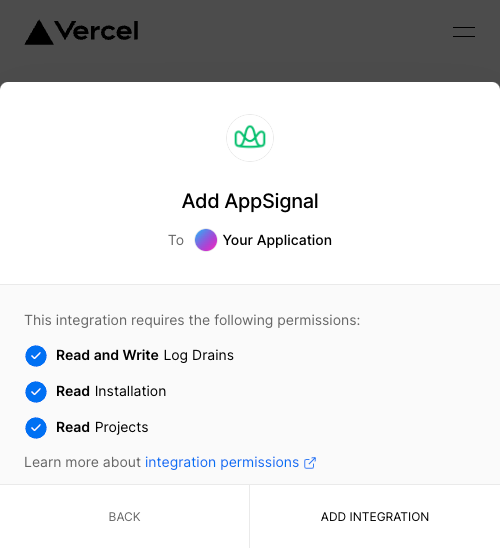
Next, you will need to select which AppSignal organization you want to link Vercel to.
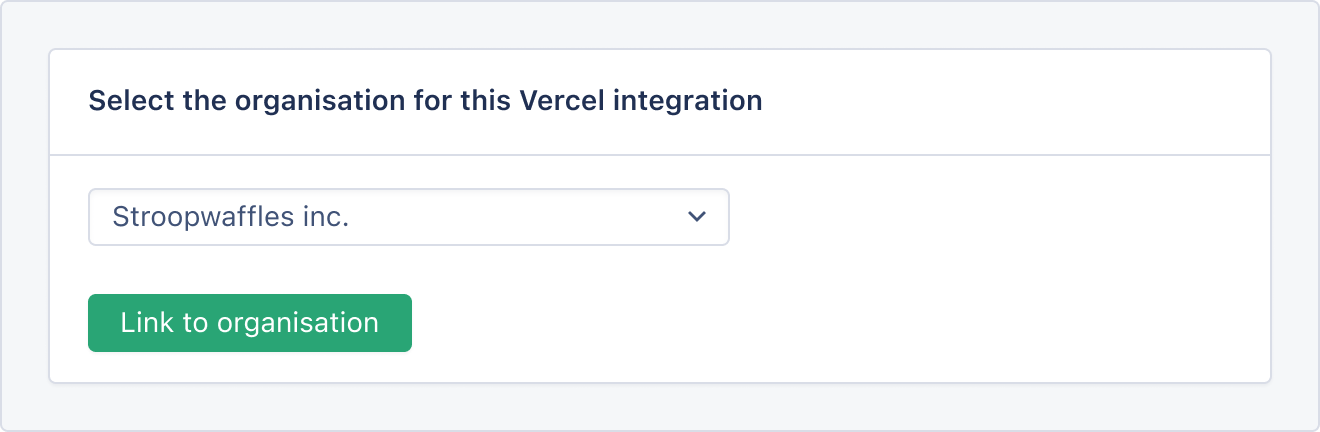
Now you can return to AppSignal.
AppSignal will check with Vercel every 30 seconds to see if it has been authorized. Do not save your log source until authorization has completed, and display a dropdown of your Vercel projects:
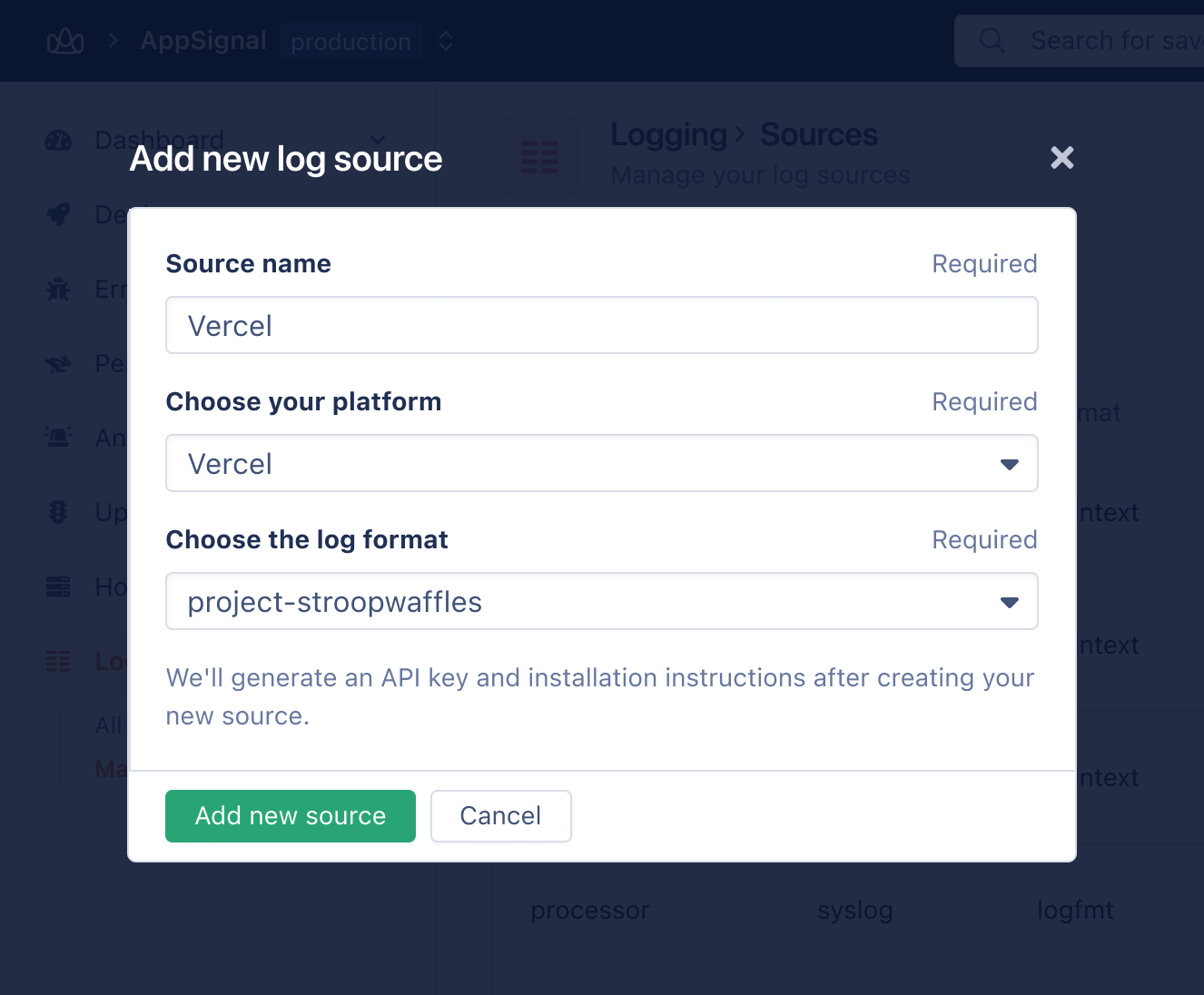
Select the project you wish to ingest logs from and click "Add log source"
Once your new log source has been created, logs should appear in AppSignal. If you still cannot see any logs, please contact us for support.