Add a New Application
Getting your application up-and-running with AppSignal is easy and shouldn't take more than ten minutes. This guide will take you through all necessary steps to get your application integrated with AppSignal.
Requirements
To make setting up AppSignal a breeze, we've created an installation wizard to guide you through each installation step, so be sure to sign in to your AppSignal account before you start this guide.
Don't forget to check the Supported Operating Systems documentation to make sure your system is compatible with AppSignal.
Adding Your Application
To get a new app running on AppSignal and access the installation wizard, you can click the "Add app" button on the Applications overview page, or if you are signed in, you can use this link to start the installation wizard.
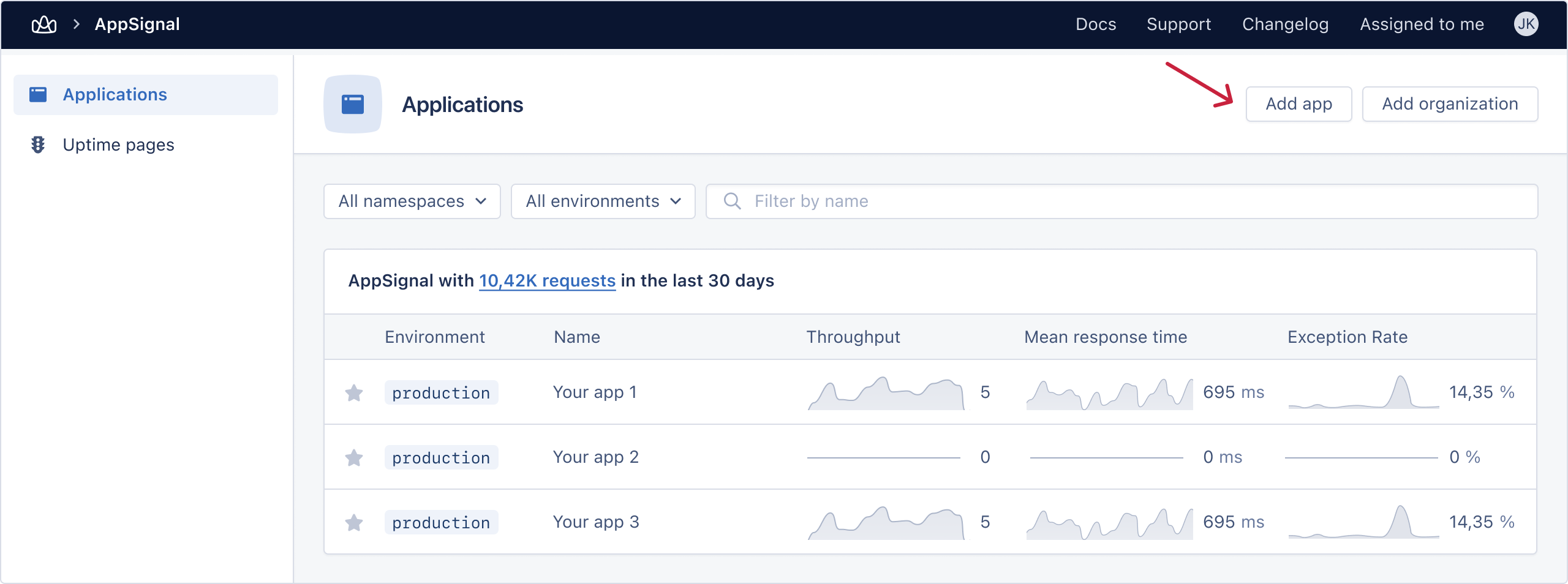
The wizard will first ask you what your application's language is. We currently support Ruby, Elixir & Node.js for error and performance monitoring and JavaScript for front-end error monitoring.
Next, the wizard will tell you how to install AppSignal. This part of the process will vary depending on your programming language.
Installing AppSignal
Some language integrations and support for libraries require some manual steps to get set up. Please see our language-specific installation instructions (listed below) for more information.
- Ruby Installation Instructions
- Elixir Installation Instructions
- Node.js Installation Instructions
- Python Installation Instructions
- Front-End JavaScript Installation Instructions
- Go Installation Instructions
- Java Installation Instructions
- PHP Installation Instructions
AppSignal will only detect and register new Ruby, Elixir, Node.js and Python applications once it receives data from your application. This data is sent automatically if you use the AppSignal installation tool for your application's language. For other languages, start the app, make some requests to it, or trigger some other script, to report some data to Appsignal.
Do you intend to install AppSignal manually in your Ruby, Elixir, Node.js or Python application? To send data to AppSignal, you need to use the demo command line tool linked below or start your application and perform some requests/jobs to send data to AppSignal.
Completing Your Installation
Once installed, the wizard will check that the installation is working and that AppSignal can receive data from your application. On the rare occasion that the wizard cannot verify if the installation has succeeded, don't panic; we're here to help. Once AppSignal is successfully installed, you can commit and deploy the changes you've made to your application AppSignal will start receiving data, and you're good to go!
Now it's time to start configuring your application!