Namespaces
Namespaces are a way to group error incidents, performance incidents and metrics from actions. By default AppSignal provides three namespaces: the "web", "background" and "frontend" namespaces. You can add your own namespaces to separate parts of your app like the API or Admin panel with custom namespaces.
What can you do with namespaces?
Let's start first with the things we can use namespaces for:
- Group error incidents and performance measurements per namespace. Create overviews of the most important namespaces and fix those incidents first.
- Track and graph metrics per namespace (error rate, error count, throughput, response times, queue times, and more).
- Receive Anomaly detection alerts per namespace.
- Set up notifications settings per namespace.
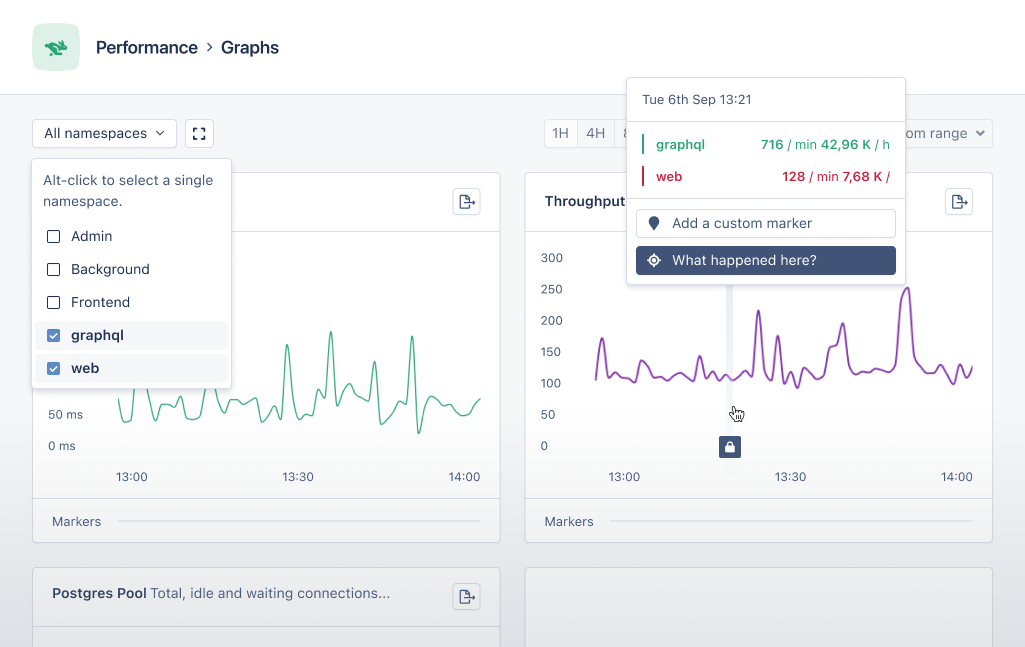
Default namespaces
The "web" namespace holds all data for HTTP requests while the "background" namespace contains metrics from background job libraries and tasks. The "frontend" namespace is created by the JavaScript front-end integration.
You can add your own namespaces to separate parts of your app like the API and Admin panel.
Custom namespaces
Using more than one namespace makes it easier to group metrics belonging to the same part of an application together. In AppSignal we use custom namespaces to accomplish this.
The advantage of custom namespaces is the ability to group together error and performance incidents from separate parts of the same application. Think of an administration panel, public homepage versus private back-end, etc.
The metrics from these three parts in one namespace can clutter the "web" namespace with incidents of varying importance. For example, when something in the administration panel breaks it's not as big of a problem when the sign up page breaks on the public front-end.
The metrics from separate parts of an application can be grouped together in their own namespace. By using the AppSignal instrumentation helpers for setting a namespaces it's possible to assign transactions to a certain namespace.
Once the namespace is configured and the application is sending data to the AppSignal, the new namespace will appear in the navigation on AppSignal.com. Note: Data previously reported for the same action is not moved to the new namespace.
Namespace limitations
Namespaces are great to split out certain parts of your application, but there are a few limits to namespaces.
For optimal performance it's recommended to not have more than 10-15 namespaces maximum. While we don't have a hard-limit on this number, we cannot guarantee performance when more than 15 namespaces are used.
Ignoring namespaces
Sometimes you have a certain part of an application that does not need to be monitored by AppSignal. The most common use case is an administration panel that you use internally which doesn't need constant monitoring. By ignoring an entire namespace AppSignal will ignore all transactional data from all actions in the configured namespaces.
To ignore a namespace first make sure to configure AppSignal to report all actions you want to ignore under a certain namespace, as described in the namespaces guide.
Then configure AppSignal in your app to ignore the namespace, see our ignore namespaces guide.
After restarting/deploying your app the actions in the selected namespace should no longer be reported on AppSignal.com.
Deleting namespaces
If you created a namespace that is no longer active you can delete it from the namespaces screen under app settings.