Link templates
AppSignal supports tagging of requests, as described in our tagging guide. These tags make it possible to generate URLs to your own application to deep link to pages in your own system, such as related user profiles or blog posts.
Tagging requests
For link templates to work AppSignal needs to have the data necessary to create the links. Start by adding tags to request in your application.
Add the following code in a location where it's executed for the related
request, such as a before_action block in a Ruby on Rails application or
using Plug in the Elixir Phoenix framework.
# Ruby example Appsignal.tag_request( :user_id => current_user.id, :account_id => current_account.id )
# Elixir example Appsignal.Span.set_sample_data( Appsignal.Tracer.root_span, "tags", %{ locale: "en", user_id: user_id, stripe_customer_id: stripe_customer_id, locale: locale, default_locale: default_locale } )
Log attributes
AppSignal can also generate links based on log attributes.
For more information about logging and how to add log attributes see our logging documentation
Creating a link template
Link templates can be defined on AppSignal.com per application.
The "Link templates" configuration can be found in the "App settings" section in the left-hand side navigation.
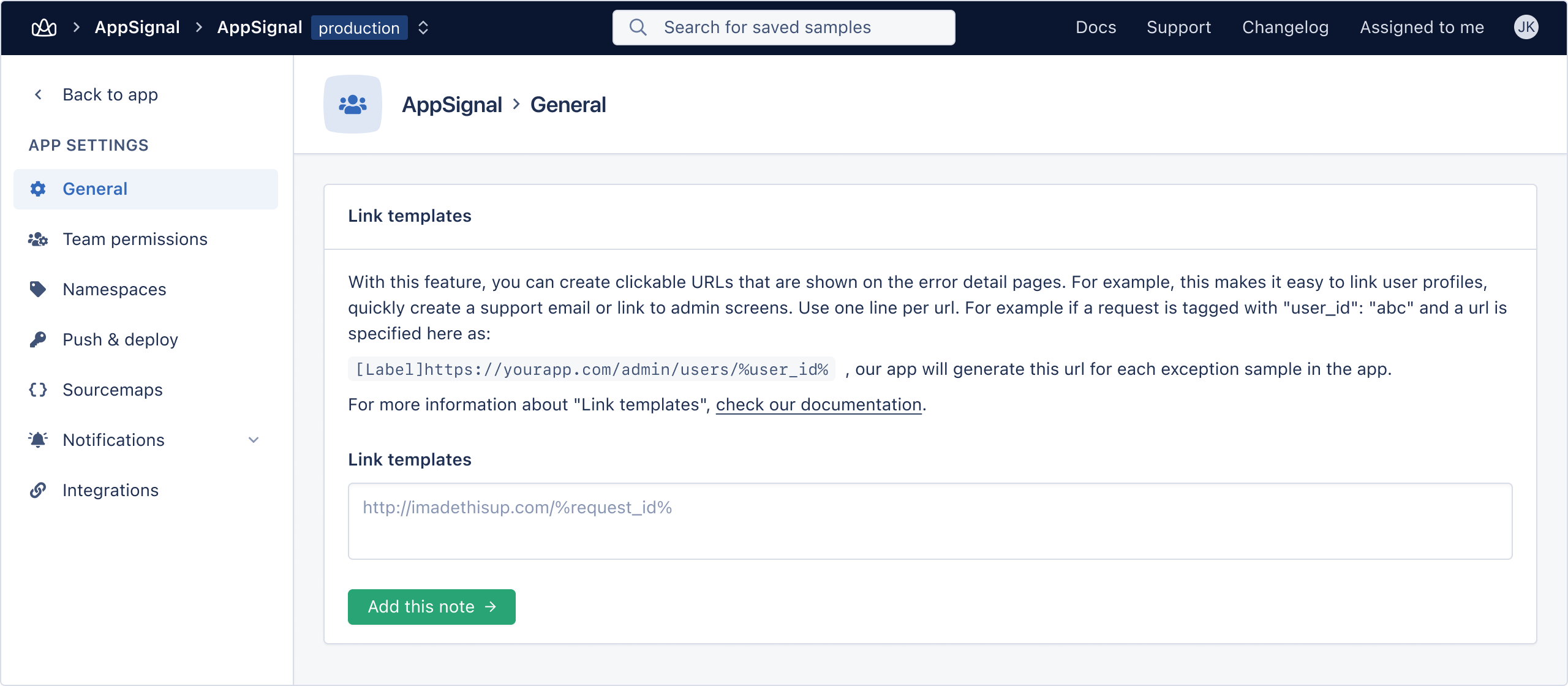
Link templates can contain variables, defined by wrapping them in percentage signs
%%. For example, the user_id tag can be used in a link like so:
https://yourapp.com/backend/users/%user_id%
A link can contain as many variables as you like, but in order for a link to be generated, all variables need to be present in the tags of a request.
After adding tags in your app and defining link templates, links will be generated for each request in the "Overview" section.
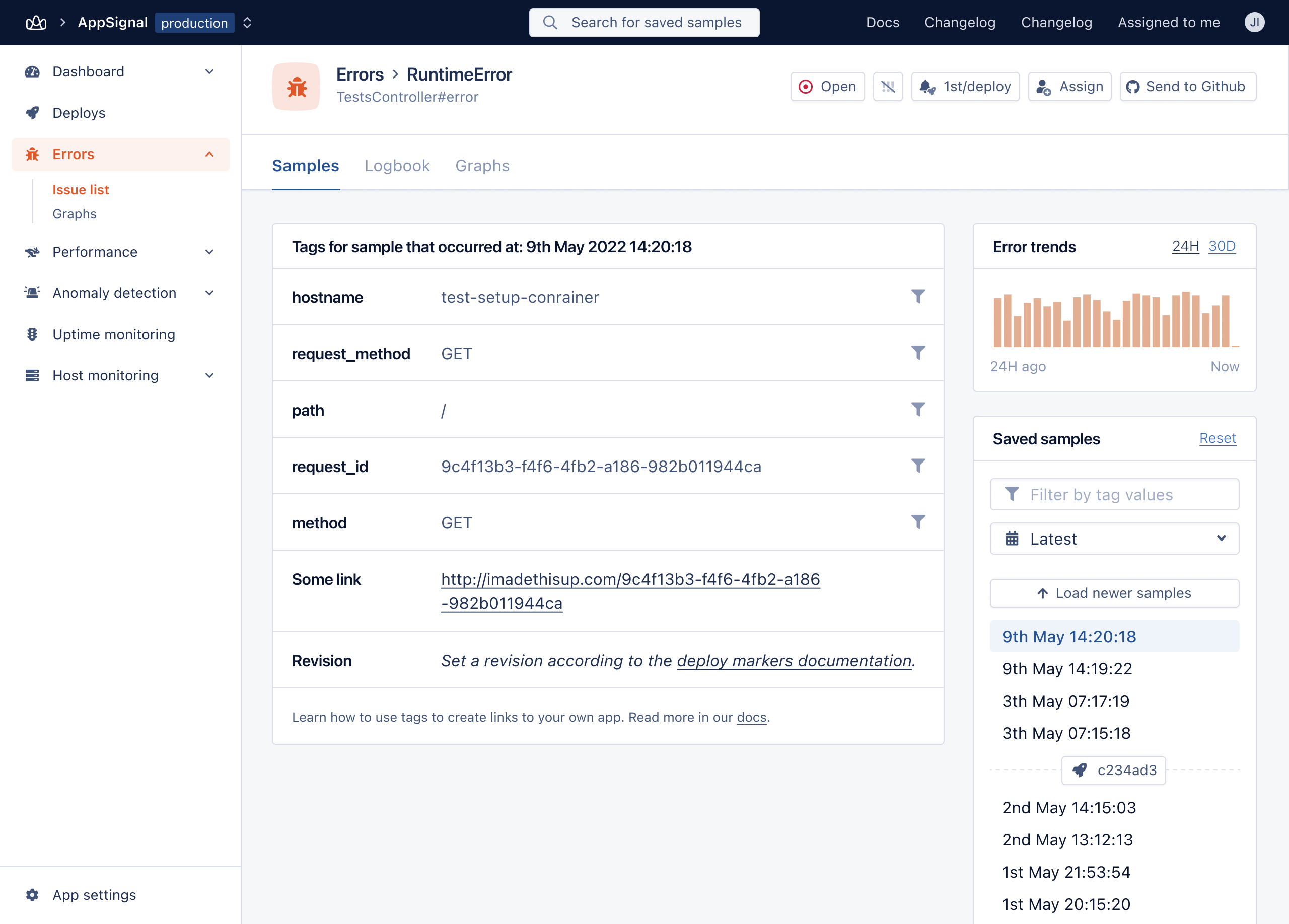
Customizing link names
By default the tags and links table will increment links, e.g. "Link 1", "Link 2", "Link 3". If you want to use more descriptive link names you can do so with this format:
[Backend]https://yourapp.com/backend/users/%user_id%