MongoDB Vector source
Get more insights into the operation of your MongoDB database or cluster with our Vector MongoDB integration.
Vector has a MongoDB source that collects metrics from your MongoDB instances. When these MongoDB metrics are sent to AppSignal, the metrics from this Vector source will be shown in our MongoDB automatic dashboards.
Configuration
To send MongoDB data to AppSignal using Vector, you will need to configure the MongoDB source and AppSignal sink in your Vector configuration. We'll be using the TOML configuration file as an example.
- Add a new source of the
mongodb_metricssource type to your configuration file. The name of the source is the part following the dot insources.mongodb, not themongodb_metricstype.TOML[sources.mongodb] type = "mongodb_metrics" - Configure the source's
endpointsoption with the MongoDB URL for your database. Replace the variables ($VARIABLE_NAME) with the values for your database, or pass them as environment variables. If running a database cluster, you should specify each member of the cluster as an endpoint.TOML[sources.mongodb] type = "mongodb_metrics" endpoints = ["$MONGODB_URL"] # or, if running a MongoDB cluster: # endpoints = ["$MONGODB_URL_1", "$MONGODB_URL_2", "$MONGODB_URL_3"] - Update
inputsin theappsignalsink to include the name of themongodb_metricssource:TOML[sinks.appsignal] inputs = ["mongodb"] # Other config
Shown below is an example vector.toml configuration file. Your Vector configuration method may be different.
[sources.mongodb] type = "mongodb_metrics" endpoints = ["$MONGODB_URL"] [sinks.appsignal] type = "appsignal" inputs = ["mongodb"] push_api_key = "Your app-level Push API key"
Dashboards
From your MongoDB instances' metrics, we'll automatically set up several dashboards.
Status dashboard
The Status dashboard focuses on the overall health and activity of your MongoDB instances.
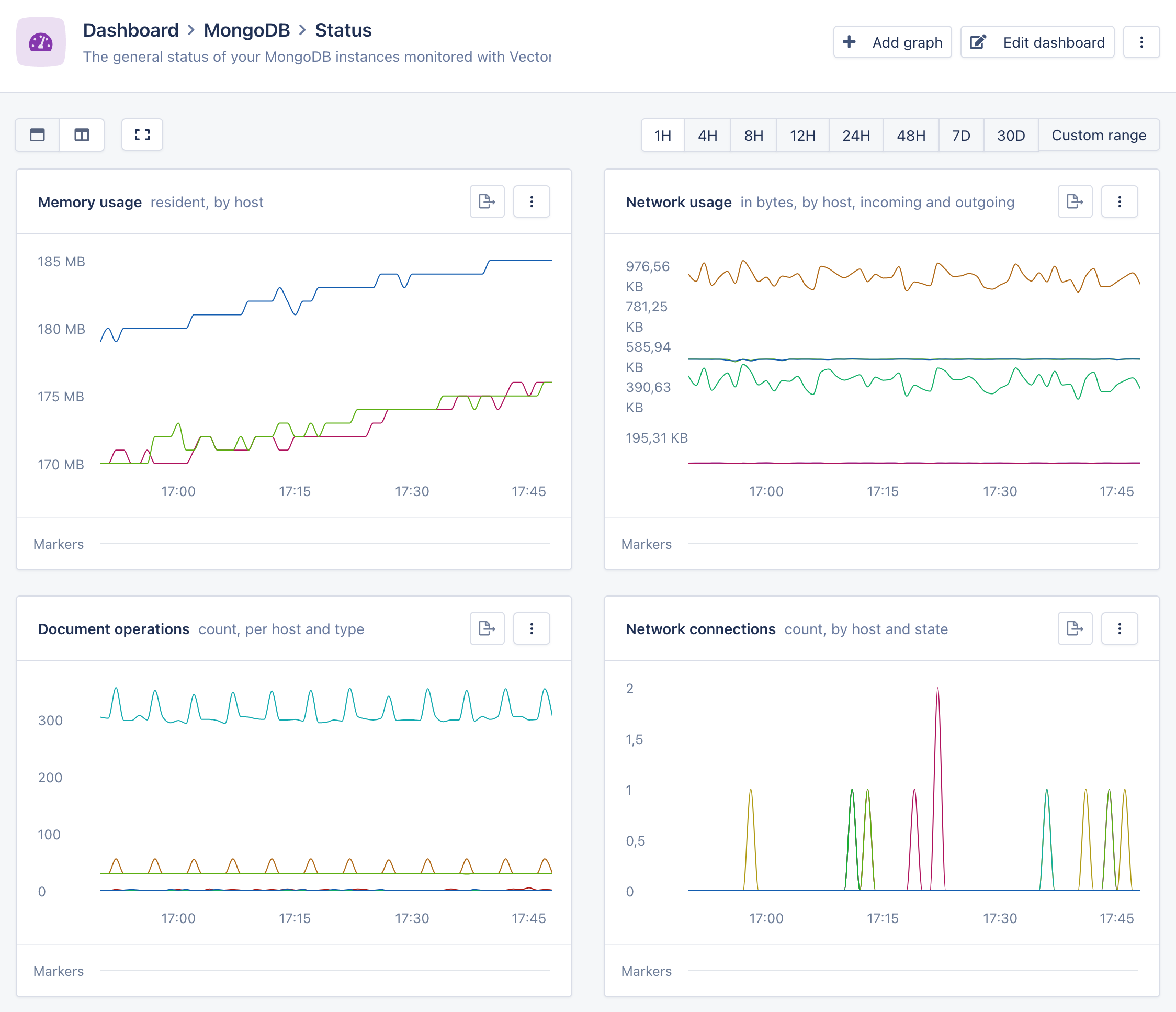
It will report graphs for memory usage, network usage, document operations and open connections.
This dashboard allows you to quickly spot what's impacting your database or your application, such as a drop in database connections or an increase in memory usage.
WiredTiger dashboard
The WiredTiger dashboard provides an in-depth view into the internals of the MongoDB database engine.
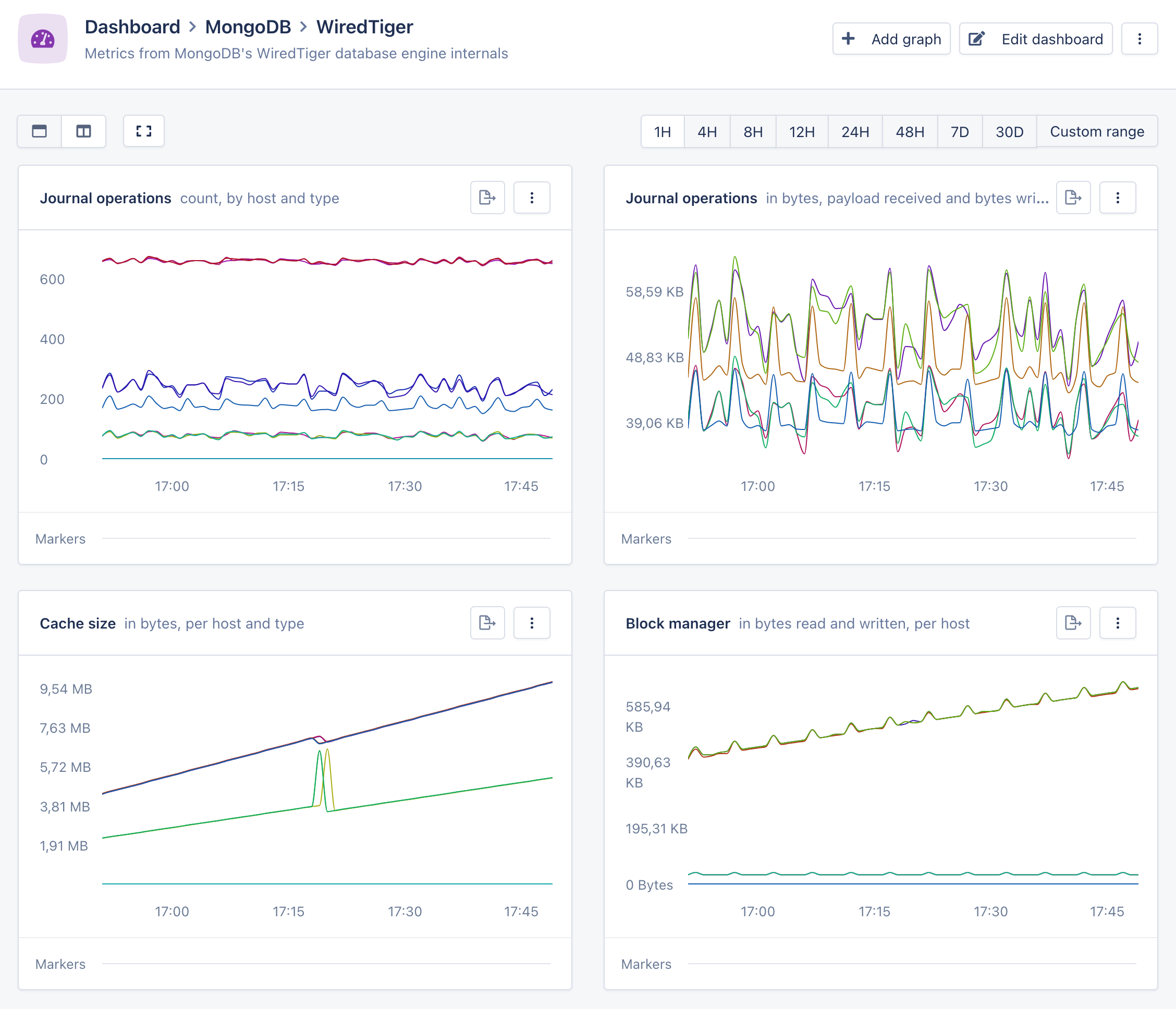
It will report graphs for journal and block manager operations, the amount of bytes read and written from disk, the amount of data in the cache, and the amount of in-progress transactions.
If you're dealing with a hard-to-track issue, such as an unexpected drop in database performance, these graphs can provide clues as to what the underlying cause is.
Replication dashboard
The Replication dashboard provides a view into the internals of the MongoDB cluster replication system. This dashboard will only appear if you are running a MongoDB cluster.
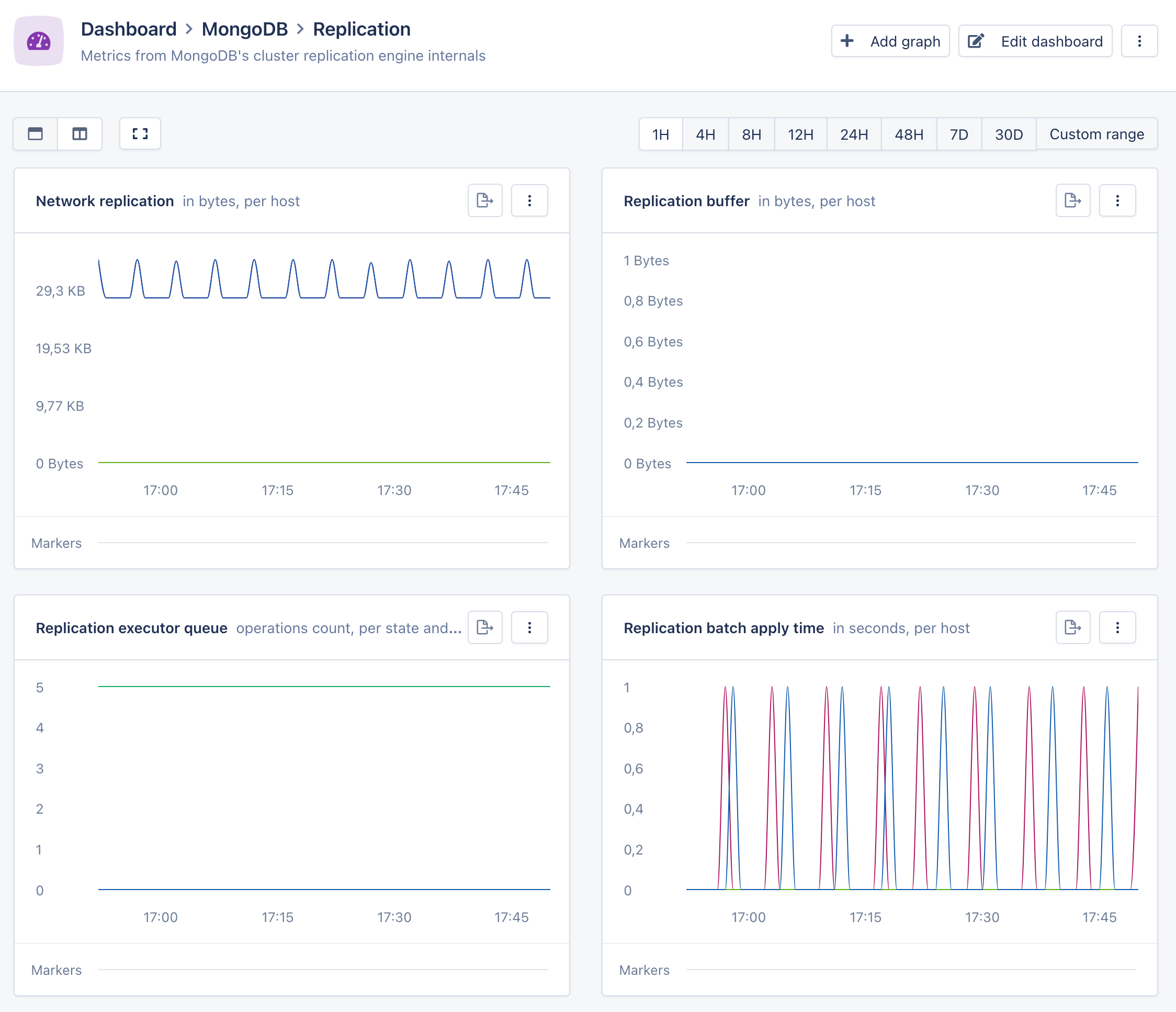
It will report graphs for the amount of network usage dedicated to replication, the size of the replication buffers, and the amount of replication operations pending execution.
This dashboard can help investigate issues related to the health of your cluster, such as stale reads and replication delays.